How Can We Help?
LinkedIn Summer 21 Updates
LinkedIn Summer 21 Updates

LinkedIn has recently rolled out a variety of updates for Summer 2021.
We all know people only buy from people they know, like and trust.
Plus, it’s never been easier to connect with people and establish relationships.
The bad news…
Everyone’s timeline is flooded with people, opinions, offers and dreaded cold pitches in private messages.
Standing out and being memorable and personable is crucial if your goal is to win more clients.
Recent changes with the linkedIn summer 21 updates will help you do just that.
If you could…
✅ Give every person who checks out your profile the chance to view a quick 30-second video of you introducing yourself…
✅ Get even more eyeballs on your content without having to lift a finger…
✅ Shine a brighter spotlight on your services so your ideal prospects instantly believe you’re the person for them and want to know more about you…
Well now you can with LinkedIn Summer 21 updates
We are forever having to keep up with the evolution of social platforms. LinkedIn is no different.
So you can stay focused on your business, I’ve done a quick wrap up of the recent changes.
Try them out and decide which ones are most useful to you.
1. LinkedIn Cover Story
Help your ideal clients get to know you better with LinkedIn’s new feature: Cover Story.
Your cover story is a 30-second video. Use it to introduce yourself and, if you can in the time, identify your ideal clients and tell them how you can help them.
Once you upload your Cover Story, your profile viewers will see an orange border around your profile image and a 3-second preview of the video. It’s visible on both mobile and desktop apps.
You can only see another person’s cover story if you have the feature yourself. Also, the only way to tell if someone has a cover story is by viewing their profile. (If you don’t have this feature yet, don’t panic. It is in the process of being rolled out.)
You can create your video using mobile or desktop, however, you can only upload and edit it on the mobile app.
2. LinkedIn Creator Mode
Build your credibility and establish your authority using LinkedIn’s new Creator Mode .
This new feature is ideal if you regularly create and share content – it puts your content and activity front and centre. It is gradually being rolled out, so you may not have it yet.
To turn on creator mode, in the Your Dashboard section of your profile, click on Creator mode: Off. Follow the prompts on the screen to start using it.
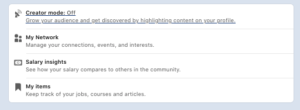
Once you have creator mode set up, you will see the following changes:
- The Connect button on your profile will change to a Follow While this is ideal if your goal on LinkedIn is to establish your authority on your topic, it might not be ideal if your current goal is to grow your network. Creator mode only allows the Follow button.
- Your intro card will display the number of followers you have. Your followers include both the people you are connected to as well as the people who follow you.
- You can choose a number of hashtags to indicate the topics you post about most often. They will be displayed within your intro card. This will help you get in front of interested audiences.
- Your profile will be reordered, with your Featured and Activity sections appearing first.
- Showcase more of your recent content in the expanded Activity. This section will no longer show your likes, comments and other activity.
- If you’re a LinkedIn Live broadcaster, your LinkedIn profile background will now show your Live broadcast when you start streaming, helping increase the visibility of your content.
3. LinkedIn Service Page
This new feature is incredibly powerful for LinkedIn members who offer a service. It allows you to create a dedicated service page accessible right within your intro card.
Top among the benefits of this feature is the ability to make your services more discoverable through search engines, including LinkedIn’s.
In addition, anyone on LinkedIn can message you for free about your services – this is normally a paid feature.
To set up your services page, within your profile, click the Open to button in your intro card. Select Providing services, and complete the set-up information. Click the Publish button to make your Service Page visible to members.

If you don’t see the Open to button with the Providing services option at the top of your profile, visit this LinkedIn troubleshooting page.
Also note that once you update your profile with your services information, your profile photo will be visible to all LinkedIn members, regardless of your profile visibility settings.
4. Changes to posting on LinkedIn
The way you post on LinkedIn has been updated too. This affects both the design and the visibility of your posts.
LinkedIn has increased the character limit of your posts from 1,300 to 3,000.
In the posting box, the Documents feature was replaced with a Job feature.
Thankfully, this feature was just moved, not removed. You can now find it after clicking into the posting box beside the add a video icon.

You can easily find it when you start a post on your mobile device in the dropdown posting options provided.
Make the most of LinkedIn Summer 21 updates
These changes are not huge game-changers, but some are very useful for growing your business.
Get familiar with them. Test them out to discover which will be most helpful for you and your LinkedIn strategy.
Want more LinkedIn tips, tricks and strategies? Let’s have call. Book onto my calendar here.